1. System Won't Boot
Symptoms: After rebooting, the system stops at the boot screen or fails to load the operating system.
Causes:
- Corrupted bootloader (e.g., GRUB).
- Missing or corrupted kernel.
- Disk errors.
Solutions:
- Boot from a live USB: Access the system via a live USB, then troubleshoot.
- Check bootloader: Use the
grub-installcommand to reinstall GRUB. - Repair filesystem: Run
fsckon the root filesystem to detect and fix disk errors. - Restore kernel: Reinstall or update the kernel package if it's missing.
2. Network Connectivity Issues
Symptoms: No network connectivity, unable to ping external websites, or resolve domain names.
Causes:
- Misconfigured network interface.
- Firewall blocking network traffic.
- DNS issues.
Solutions:
- Check IP configuration: Use
ip aorifconfigto check interface settings. Modify/etc/network/interfacesor usenmclifor configuration. - Check firewall: Use
ufw statusoriptables -Lto verify that the firewall isn't blocking traffic. - Check DNS: Test using
ping 8.8.8.8to see if it's a DNS issue. If so, check/etc/resolv.conffor DNS server configuration.
3. Disk Space Issues
Symptoms: Error messages about "No space left on device" or inability to write files.
Causes:
- Disk is full.
- Filesystem reaching inode limit.
Solutions:
- Identify large files: Use
du -sh /*to locate large files. - Clear logs: Check
/var/logand rotate or delete large log files. - Inode check: Run
df -ito see if you've run out of inodes, and delete unnecessary small files if needed.
4. Slow Performance
Symptoms: System slowdowns, lagging applications, or high CPU usage.
Causes:
- High memory or CPU consumption.
- Disk I/O bottlenecks.
- Background processes consuming resources.
Solutions:
- Monitor resources: Use
toporhtopto identify resource-intensive processes. - Kill processes: Terminate high-usage processes with
kill. - Optimize disk I/O: Check
iostatfor I/O performance and make adjustments as needed, such as upgrading hardware or adjusting configurations.
5. Permission Denied Errors
Symptoms: "Permission denied" error messages even as root.
Causes:
- Incorrect file permissions or ownership.
- SELinux or AppArmor restrictions.
Solutions:
- Check file permissions: Use
ls -lto inspect file permissions. Change them usingchmodorchown. - Verify SELinux status: If SELinux is enforcing, use
getenforceto check status andsetenforce 0to temporarily disable it. - AppArmor profiles: For Ubuntu and derivatives, check AppArmor with
sudo aa-statusand adjust as needed.
6. Broken Package Dependencies
Symptoms: Errors during package installation or upgrade.
Causes:
- Corrupted or missing package files.
- Conflicting dependencies.
Solutions:
- Force reinstall: Use
apt-get install -f(Debian/Ubuntu) to fix broken dependencies. - Clear cache: Run
apt-get cleanordnf clean allto clear the package cache. - Use a package manager: Tools like
dpkg --configure -aoryum-complete-transactioncan often resolve these issues.
7. File Not Found in Path
Symptoms: Command not found error even if the program is installed.
Causes:
- Binary location not included in the system’s PATH.
- Application not installed correctly.
Solutions:
- Locate binary: Use
which <command>to find where the binary is located. Add the location toPATHif necessary (export PATH=$PATH:/path/to/directory). - Install application: If the program isn't installed, use the appropriate package manager to install it.
8. Kernel Panic
Symptoms: System crashes with a kernel panic error.
Causes:
- Hardware issues.
- Corrupted kernel or drivers.
- Memory errors.
Solutions:
- Check hardware: Test hardware components (e.g., RAM, disk).
- Update kernel: Try reinstalling or updating to a stable kernel version.
- View kernel logs: Review
/var/log/kern.logfor specific causes.
9. USB Drive Not Detected
Symptoms: Inserting a USB drive does not mount or display the drive in the file manager.
Causes:
- USB drive failure or hardware issues.
- Lack of necessary drivers or permissions.
- Incorrect USB port or connection.
Solutions:
- Check dmesg: Run
dmesg | tailimmediately after inserting the drive to see any system messages related to USB detection. - Check mount points: Use
lsblkorfdisk -lto verify if the drive is detected. If so, manually mount it usingmount. - Install drivers: Ensure you have
usbutilsandudisk2packages installed for handling USB devices.
10. SSH Connection Refused
Symptoms: Unable to connect via SSH, seeing “Connection refused” errors.
Causes:
- SSH server (sshd) not running or misconfigured.
- Firewall blocking SSH port (default 22).
- Network issues between client and server.
Solutions:
- Check SSH service: Verify SSH server status with
sudo systemctl status sshorsudo service ssh status. - Open firewall ports: Ensure port 22 is open using
ufw allow 22oriptables. - Test network: Use
ping,traceroute, ortelnet <server> 22to confirm network connectivity to the server.
11. Frozen GUI/Desktop Environment
Symptoms: The system’s graphical interface is unresponsive, mouse and keyboard inputs are not registering.
Causes:
- High memory or CPU usage.
- Graphical server crash.
- Hardware issues.
Solutions:
- Switch to terminal: Press
Ctrl + Alt + F2to switch to a different terminal, then check processes withtoporhtop. - Restart display manager: Run
sudo systemctl restart gdm(for GNOME),sddm(for KDE), orlightdmas needed. - Force restart: If unable to recover, force a reboot using
REISUBkeys (Alt + SysRq+R E I S U B).
12. Outdated System Time
Symptoms: Incorrect system time, leading to issues with timestamps and SSL connections.
Causes:
- Incorrect time zone or NTP settings.
- CMOS battery failure (hardware clock).
Solutions:
- Synchronize with NTP: Run
sudo timedatectl set-ntp trueto enable NTP sync. - Set timezone: Use
sudo timedatectl set-timezone <timezone>to set the correct timezone. - Replace CMOS battery: If system time resets after shutdown, consider replacing the CMOS battery.
13. Software Installation Fails Due to Missing Repositories
Symptoms: Package manager errors indicating missing repositories.
Causes:
- Repositories were removed or are outdated.
- Network issues preventing repository access.
Solutions:
- Update repository list: Refresh using
sudo apt updateor equivalent. - Add missing repositories: Locate and add missing repositories in
/etc/apt/sources.list(Debian/Ubuntu) or/etc/yum.repos.d/(RHEL/CentOS). - Check network: Ensure you can access the repository URLs in a browser or with
ping.
14. High Load Average
Symptoms: uptime or top shows a high load average, indicating the system is overloaded.
Causes:
- Overloaded CPU or disk I/O.
- Too many processes running simultaneously.
Solutions:
- Identify high-usage processes: Use
toporps aux --sort=-%cputo identify and kill or stop unnecessary processes. - Schedule heavy tasks: Run CPU or disk-intensive tasks during off-peak hours or set process priority with
niceandrenice. - Consider upgrading hardware: If high load persists, consider upgrading CPU, memory, or disks.
15. Failed to Load Kernel Module
Symptoms: Error messages about missing or failing to load kernel modules, often impacting hardware or software functionality.
Causes:
- Incompatible kernel version.
- Missing or corrupted kernel module.
Solutions:
- Load module manually: Use
modprobe <module_name>to load the module, and check errors withdmesg. - Reinstall module: If the module is missing, install or rebuild it using package managers or by reconfiguring the kernel (
make menuconfigfor custom kernels). - Kernel update: Ensure compatibility by updating to a compatible kernel.
16. Failed User Login
Symptoms: Users unable to log in with correct credentials, sometimes due to permissions or lockouts.
Causes:
- Account lockout or disabled account.
- Permission issues in home directory or
.bashrcerrors.
Solutions:
- Unlock account: Use
sudo usermod -U <username>orpasswd -u <username>. - Verify permissions: Check home directory permissions with
ls -ld /home/username, ensuring ownership and permissions are correct. - Check login shell: If login is blocked, ensure the shell is valid by checking
/etc/passwd.

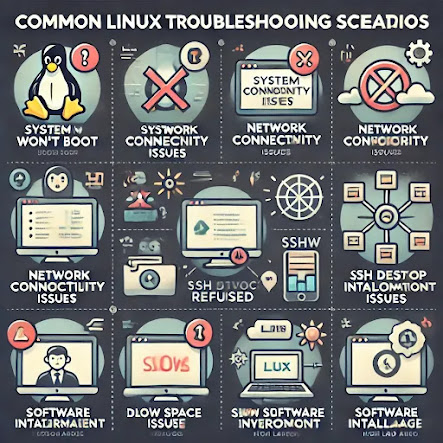









0 Comments